Macbook Is Running Slow
Macbook Is Running Slow - This is one of the most irritating problems that can happen to any MacBook user. If you are experiencing this issue, don't worry, there are solutions available to fix it. Below are some tips, tricks, and ideas that you can use to speed up your MacBook and improve its overall performance.
What to do when your MacBook Air is Slow?
Tip 1: Free up disk space
One of the most common reasons why your MacBook Air might be running slow is because you are running out of disk space. When your hard drive gets full, your MacBook will start to slow down because it has less space to work with. To free up disk space, you can start by deleting files that you no longer need.

You can also use the "Storage" tab in the "About This Mac" section to find out what is taking up space on your hard drive. From there, you can delete large files, empty the trash, and even uninstall apps that you don't use.
Tip 2: Delete unnecessary files and apps
Your MacBook Air might be running slow because you have too many unnecessary files and apps. These files and apps can take up valuable disk space and slow down your MacBook's performance. To delete unnecessary files and apps, you can start by going through your Downloads folder, deleting any files that you no longer need or want.

You can also use the "Applications" folder to uninstall apps that you no longer use or need. To do this, simply drag the app to the trash and empty the trash.
Tip 3: Disable unnecessary startup items
When you start up your MacBook Air, it loads a variety of apps and services. Some of these apps and services might not be necessary and could be slowing down your MacBook's performance. To disable unnecessary startup items, go to "System Preferences" > "Users & Groups" > "Login Items."

From there, you can uncheck any apps or services that you don't need to start up automatically. Doing this will help to speed up your MacBook's startup time and overall performance.
Macbook running slow
Tip 4: Close unnecessary apps and windows
If you have too many apps and windows open, your MacBook's performance will suffer. Closing unnecessary apps and windows can help to improve your MacBook's performance. To close an app or window, simply click on the red "X" in the top left corner of the window.

You can also use the "Command + Q" shortcut to quit an app completely. Doing this will help to free up system resources, which will help to speed up your MacBook's performance.
Tip 5: Upgrade your hardware
If your MacBook Air is still running slow after trying all of the above tips, it might be time to upgrade your hardware. Upgrading your hardware can be a great way to improve your MacBook's performance. You can upgrade your hard drive, add more RAM, or even get a faster processor.
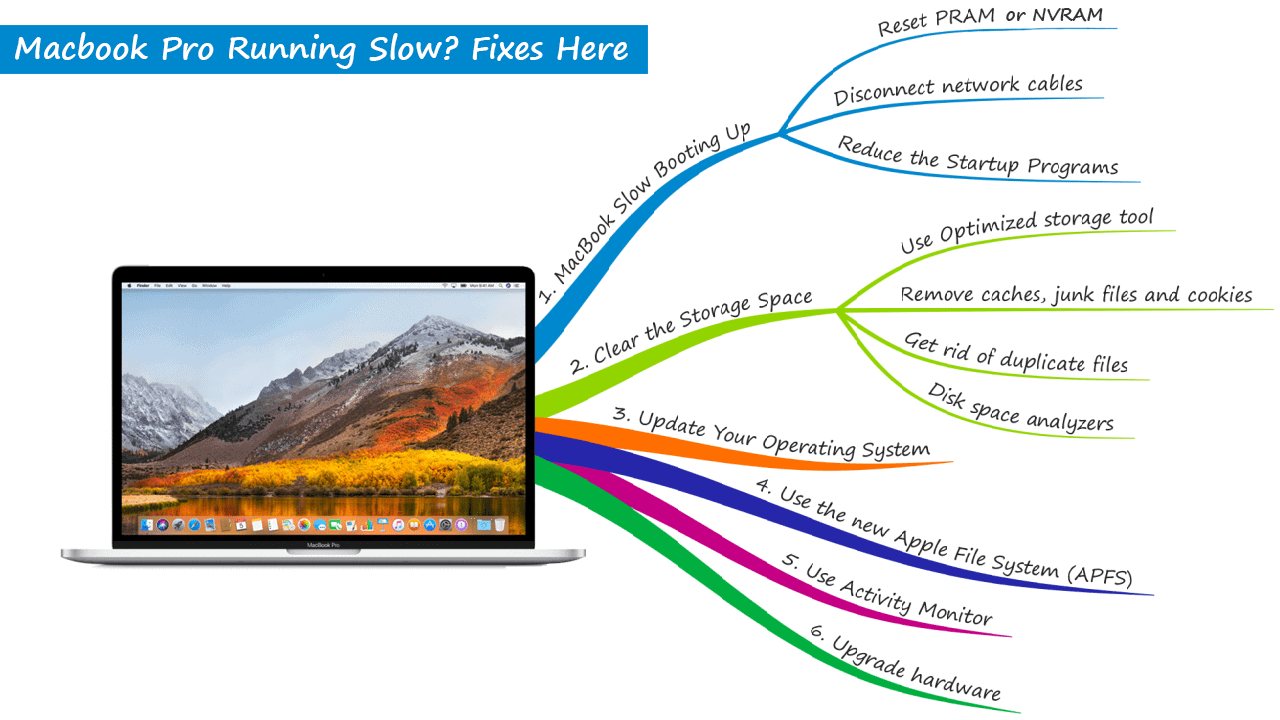
Before upgrading your hardware, it's a good idea to check your MacBook's compatibility with the new hardware. You can do this by checking the "About This Mac" section of your MacBook.
Why Is MacBook Air Running Slow and How to Speed It Up?
Tip 6: Disable visual effects
Mac OS X comes with a lot of visual effects that make your MacBook look great, but these effects can also slow down your MacBook's performance. To disable visual effects, go to "System Preferences" > "Accessibility" > "Display" and check "Reduce motion" and "Reduce transparency."

Disabling visual effects will help to speed up your MacBook's performance, especially if your MacBook is older.
Tip 7: Check for malware and viruses
Your MacBook Air might be running slow because it is infected with malware or viruses. To check for malware and viruses, you can use a variety of antivirus software programs that are available for free online.

Once you have installed an antivirus software program, run a full system scan to check for any malware or viruses on your MacBook. If any malware or viruses are found, be sure to remove them as soon as possible to help improve your MacBook's performance.
Tip 8: Reset your MacBook Air
If your MacBook Air is still running slow after trying all of the above tips, you might need to reset your MacBook Air. Resetting your MacBook Air can help to improve its performance and speed.
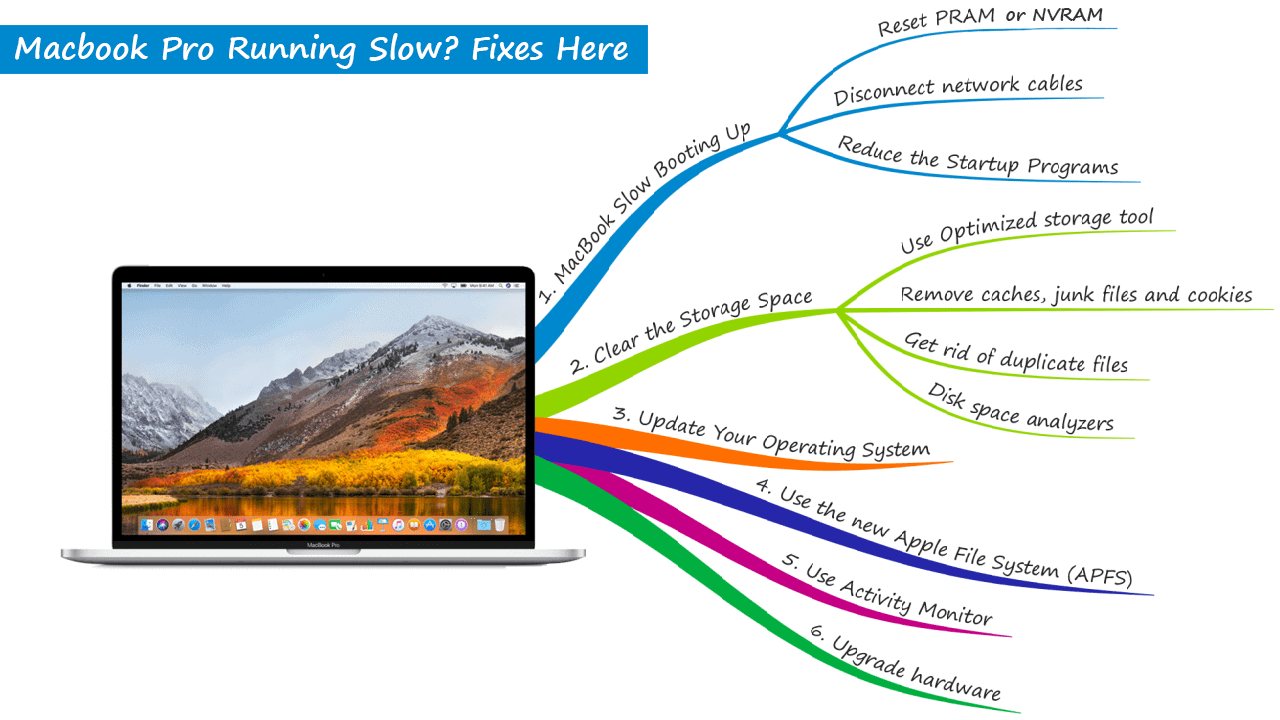
To reset your MacBook, go to "Apple" > "Restart" and hold down the "Command + R" keys until the Apple logo appears. From there, you can use the "Disk Utility" to erase your hard drive and reinstall Mac OS X. Be sure to backup your data before resetting your MacBook Air.
With these tips and tricks, your MacBook Air or MacBook Pro should be running faster and smoother than ever before. Remember to regularly check for updates, run maintenance programs, and keep your MacBook clean and free of unnecessary files and apps.
Find more articles about Macbook Is Running Slow
Post a Comment for "Macbook Is Running Slow"