How To Add Cards To Apple Pay
Hey y'all! So, you wanna add some new cards to your fancy Apple Pay? Well, you've come to the right place! How To Add Cards To Apple Pay - It's gonna be a wild ride, so strap in and let's get started!
First up: Where to Find Your Wallet
It's Like Mary Poppins' Bag, But Cooler
Alright, listen up, folks. Your wallet is about to get a whole lot fancier, and it's gonna be in your iPhone. That's right, you heard me, your PHONE. No more digging through that old crusty leather wallet of yours to find your credit card, because it's all gonna be stored right here in your little rectangle friend.

Next: How to Add Your New Cards
It's Like Magic (But Actually, It's Just a Few Simple Steps)
Adding a new card to Apple Pay is so easy even your grandma could do it. Just go to your Wallet app and tap on the + sign in the top right corner. You'll then be prompted to scan your card with your camera, or you can enter it manually if you're feeling old school. Once you've entered all your info, tap continue and BOOM - you're done. It's that easy.

But Wait, There's More!
Removing Cards? It's Like Breaking Up, But Easier
Let's be real, sometimes we gotta cut ties with our credit cards. Maybe you finally paid off that pesky student loan and wanna celebrate by getting rid of that card that just reminds you of all those late-night study sessions. No problem, my friend. Just go back to your Wallet app, tap on the card you wanna remove, scroll all the way down, and hit remove card. It's like closure, but for credit cards.
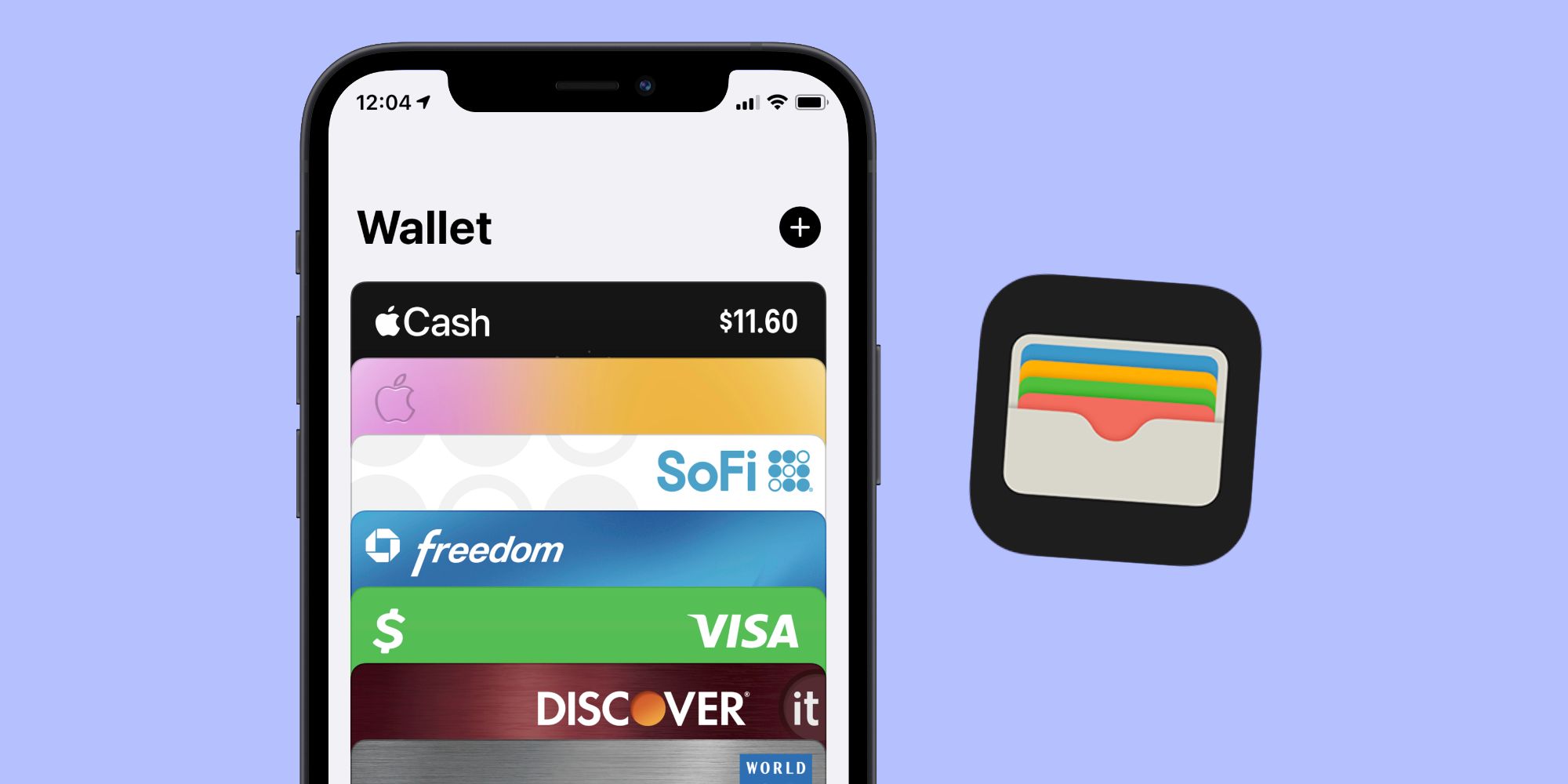
Extra Tips and Tricks
You're Welcome
Alright, now that you've got the basics down, it's time for some extra credit. Here are some pro tips to make your Apple Pay experience even better:
- Use Face ID or Touch ID to make transactions even faster (and feel like a spy while doing it)
- Add your loyalty and rewards cards to your Wallet app for easy access
- Set a default card to make transactions even faster (but make sure you're using the right card for those big purchases)
- Keep your phone close to the card reader for a quicker transaction - you don't have to actually touch the reader with your phone, just get it close
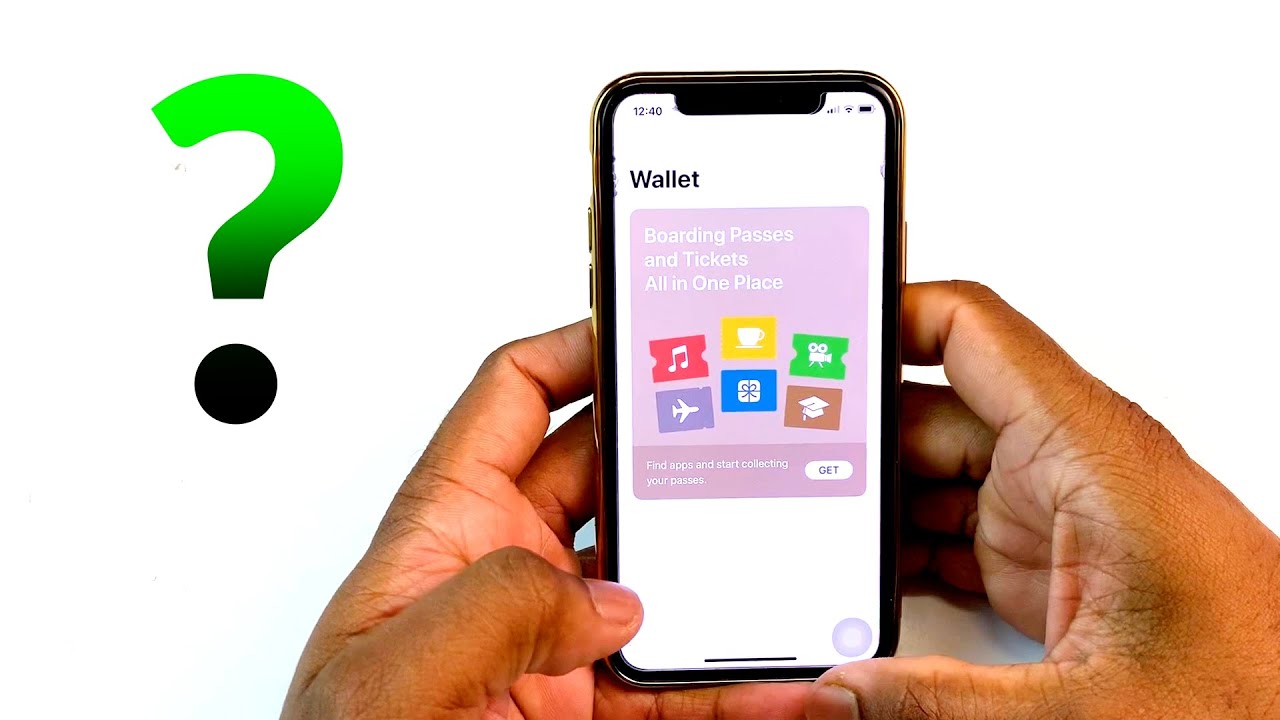
So, What Have We Learned Today?
Step Aside, Boomer, We've Got This
Congratulations, my fellow tech-savvy friends. Today, we've added a whole new level of convenience and coolness to our wallets. We learned how to add and remove cards, some pro tips and tricks, and most importantly, that we can make a credit card break-up as easy as swiping left on Tinder. Cheers to you, and your fancy new Apple Pay lifestyle!

Now get out there and spend responsibly (or don't, we don't judge).
Find more articles about How To Add Cards To Apple Pay
Post a Comment for "How To Add Cards To Apple Pay"