Macbook Pro Folder Question Mark
Macbook Pro Folder Question Mark - Have you ever turned on your MacBook Pro only to be greeted with a folder and a flashing question mark? Don't panic! This is a common issue that many MacBook Pro users encounter. In this article, we will provide you with tips, ideas, and a step-by-step guide on how to fix the flashing folder with a question mark at start-up.
Why Does the Folder with a Question Mark Appear?
The flashing folder with a question mark appears when your MacBook Pro cannot find a bootable operating system. This can happen for a variety of reasons, such as a corrupt system file, a failing hard drive, or an incorrect startup disk setting.
Tip #1: Run Disk Utility
The first thing you should do is try to repair your hard drive using Disk Utility. You can access Disk Utility by restarting your MacBook Pro and holding down the Command (⌘) and R keys while it boots up. Once you're in Recovery Mode, select Disk Utility and click Verify Disk. If any errors are found, click Repair Disk to fix them.

Tip #2: Reset NVRAM or PRAM
Your MacBook Pro's NVRAM (Non-Volatile Random-Access Memory) or PRAM (Parameter RAM) stores data about your Mac's configuration, such as the startup disk, speaker volume, and screen resolution. If this data becomes corrupted, it can cause the folder with a question mark to appear at start-up. To reset your NVRAM or PRAM, restart your MacBook Pro and hold down the Command (⌘), Option, P, and R keys until you hear the startup sound twice.

Tip #3: Reinstall the Operating System
If neither of the above tips worked, it may be necessary to reinstall the operating system on your MacBook Pro. To do this, restart your MacBook Pro and hold down the Command (⌘) and R keys to enter Recovery Mode. From there, select Reinstall macOS and follow the on-screen instructions.
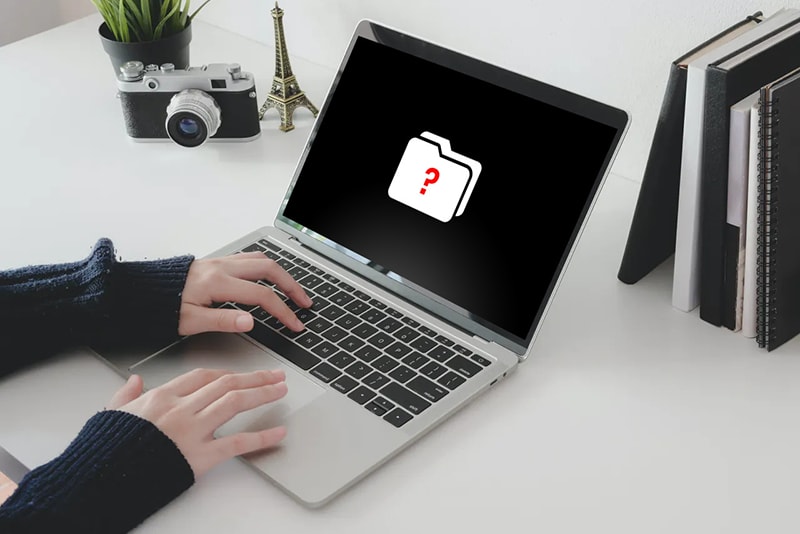
Preventative Measures
While encountering the folder with a question mark at start-up can be frustrating, there are preventative measures you can take to avoid it in the future.
Idea #1: Back Up Your Data
Regularly backing up your data can help you avoid losing important files in the event of a hard drive failure or other issue. You can use a cloud-based backup service like iCloud or Google Drive or an external hard drive to back up your data.
Idea #2: Keep Your Software Up-to-Date
Keeping your software up-to-date can help ensure that your MacBook Pro is running smoothly and prevent issues like the folder with a question mark from appearing. You can check for updates by going to the Apple menu and selecting Software Update.
Idea #3: Run Anti-Virus Software
Running anti-virus software on your MacBook Pro can help protect it from malware and other threats that could cause the folder with a question mark to appear. There are many anti-virus programs available, such as Norton, McAfee, and Avast.
Conclusion
If you encounter the folder with a question mark at start-up on your MacBook Pro, don't panic. Try the above tips and procedures to fix the issue. Remember to also take preventative measures to avoid encountering this issue in the future. By keeping your software up-to-date, backing up your data, and running anti-virus software, you can ensure that your MacBook Pro runs smoothly and is protected from potential threats.
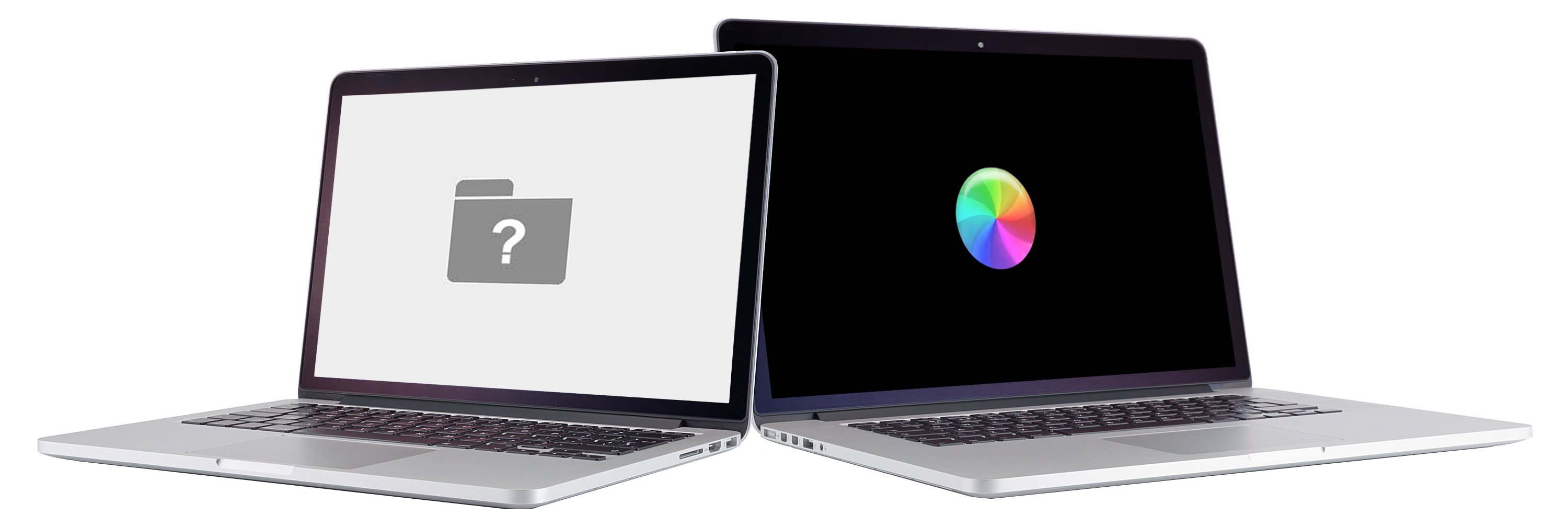
Read more articles about Macbook Pro Folder Question Mark
Post a Comment for "Macbook Pro Folder Question Mark"