How To Find Macbook Serial Number
How To Find Macbook Serial Number - Are you having trouble locating your MacBook serial number? Fear not, as we have curated a list of tips and tricks to help you easily find your MacBook serial number, even if you don't have your MacBook with you. Below are five helpful ways to find your MacBook serial number, followed by some useful information and tips to help you make the most out of your MacBook.
Method One - Using Your MacBook Itself
1. Click the Apple Logo On The Upper Left Corner Of Your Screen
This is one of the easiest ways to find your MacBook serial number. Simply click on the Apple logo on your computer's screen, and a drop-down menu will open. From there, click on "About This Mac," and a pop-up window will appear with your MacBook's serial number displayed right at the bottom of the window.

Method Two - Check Your MacBook's Original Packaging
2. Check the MacBook Box and Packaging
If you have your MacBook's original packaging, finding the serial number is quick and easy. Look for a label on the box that contains the device's barcode, model number, and serial number.

Method Three - Using System Information
3. Use Your MacBook's System Information
You can also use your MacBook's System Information to find your MacBook serial number. Just follow these steps: Click on the Apple logo on the upper-left corner of your Mac's screen, then click on "About This Mac." From there, click on "System Report" and select "Hardware" from the left-hand column. Your MacBook's serial number will be displayed on the right side of the screen.
Method Four - Check The Bottom of Your MacBook
4. Check the Bottom of Your MacBook
Your MacBook's serial number can also be found on the bottom of your device. Simply turn your MacBook over and look for a label that contains the device's serial number, model number, and other information.
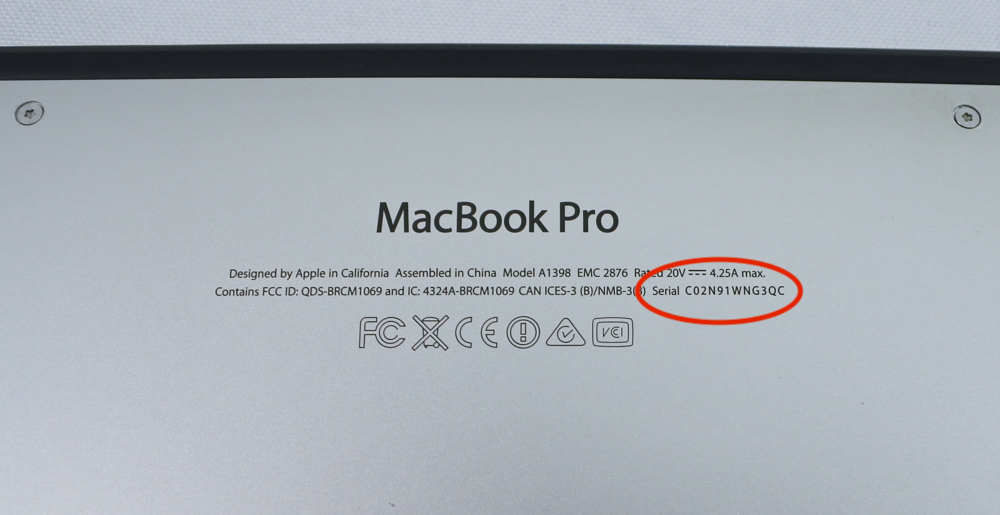
Method Five - Check For Your Last Apple Care Request
5. Check For Your Last Apple Care Request
If you are still having trouble finding your MacBook's serial number, you can try checking your last Apple Care request. Your MacBook's serial number will be displayed in your request's confirmation email.
What To Do When You Find Your MacBook Serial Number
Now that you've successfully located the serial number of your MacBook let's discuss why it's important to have this number at hand. Your MacBook's serial number is a unique identifier that can play a vital role when you need to find support or arrange a repair.
If you ever have any issues with your MacBook such as hardware or software failures, you can contact Apple support for assistance. Having your serial number at hand can help the Apple service team to identify your exact MacBook model and help you with your issues effectively.
Final Thoughts
Finding your MacBook serial number is essential, and it's surprisingly easy once you know where to look. With the five methods discussed above, you can easily and quickly locate your MacBook serial number. Remember, having your serial number at hand can make things a lot easier when you need help with your MacBook, so make sure to keep this important piece of information in a safe place.
We hope that this guide has been helpful, and that you now have a good understanding of how to find your MacBook serial number. So, the next time you misplace your MacBook and need to look up its serial number, you know where to turn. If you have any other tips and tricks to share, let us know in the comments below!
Read more articles about How To Find Macbook Serial Number
Post a Comment for "How To Find Macbook Serial Number"