Uninstall Software From Macbook
Are you tired of cluttered apps on your Macbook? Do you want to uninstall software that you no longer use? Well, you're in luck because there are several ways to uninstall software from Macbook. In this post, we will discuss different ways to uninstall software from your Macbook.
Uninstalling Software From Your Macbook: Simple Tips and Tricks
Using the Trash Icon
If you want to uninstall software from your Macbook, the easiest way is to drag and drop the application into the trash. You can do this by opening the Applications folder and dragging the app to the Trash icon on your dock. You can also right-click the application icon and select Move to Trash. This method only removes the application file, but not the associated files such as preferences and cache files.
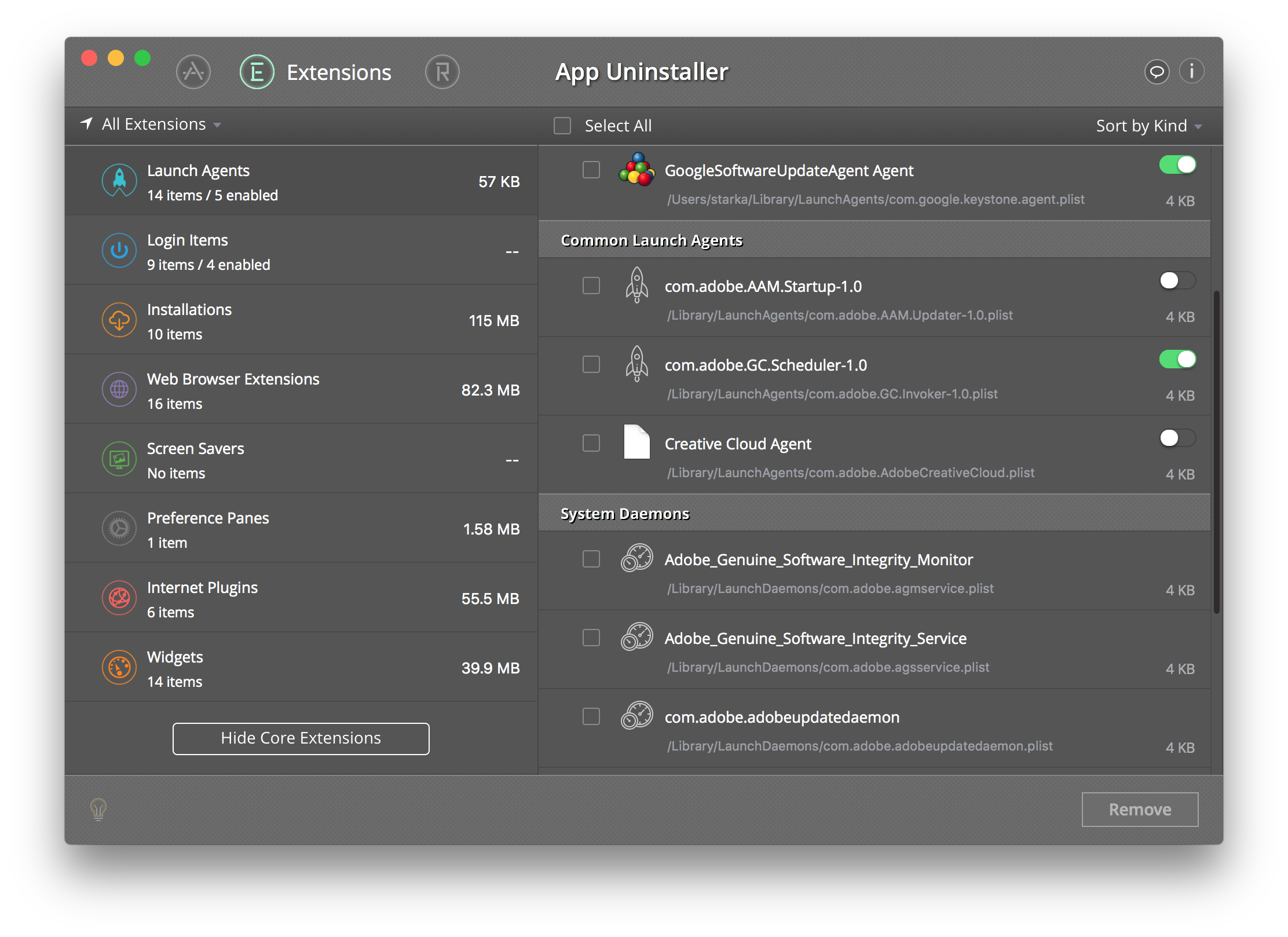
Using Third-party Software
If you want to remove all associated files, you can use third-party software such as AppCleaner, CleanMyMac X, or Nektony App Uninstaller. These applications scan your Macbook for associated files and remove them along with the application. It’s a good practice to use a third-party app that removes all associated files, as it keeps your Macbook clutter-free.
Using the Terminal
If you are comfortable using the Terminal, you can use it to uninstall software from your Macbook. To do this, you need to know the exact name of the application and the command to be used. This method is not recommended for novice users, and it’s important to be very careful while typing commands. A single mistake can cause damage to your Macbook.

Things to Keep in Mind While Uninstalling Software from Macbook
Double-check before uninstalling any app
Before uninstalling any application, make sure that it's not necessary for your Macbook's smooth functioning. Some applications are part of the operating system, and deleting them can cause issues in the future. It's better to research before deleting any app.
Backup your Macbook
It's important to back up your Macbook before uninstalling software. This ensures that if anything goes wrong or you accidentally delete an important file, you can easily restore your system from a backup.
Use a reliable app uninstaller
As mentioned earlier, it's important to use a reliable app uninstaller that removes all associated files while uninstalling the application. A fragmented uninstallation can leave behind a lot of files and cause clutter on your Macbook.
Conclusion
Uninstalling software from your Macbook is a simple process. You can use the Trash icon, third-party software, or the Terminal to uninstall software. Remember to be cautious while uninstalling any app and backup your system before proceeding. Using a reliable app uninstaller is recommended to remove all associated files and keep your Macbook clutter-free.
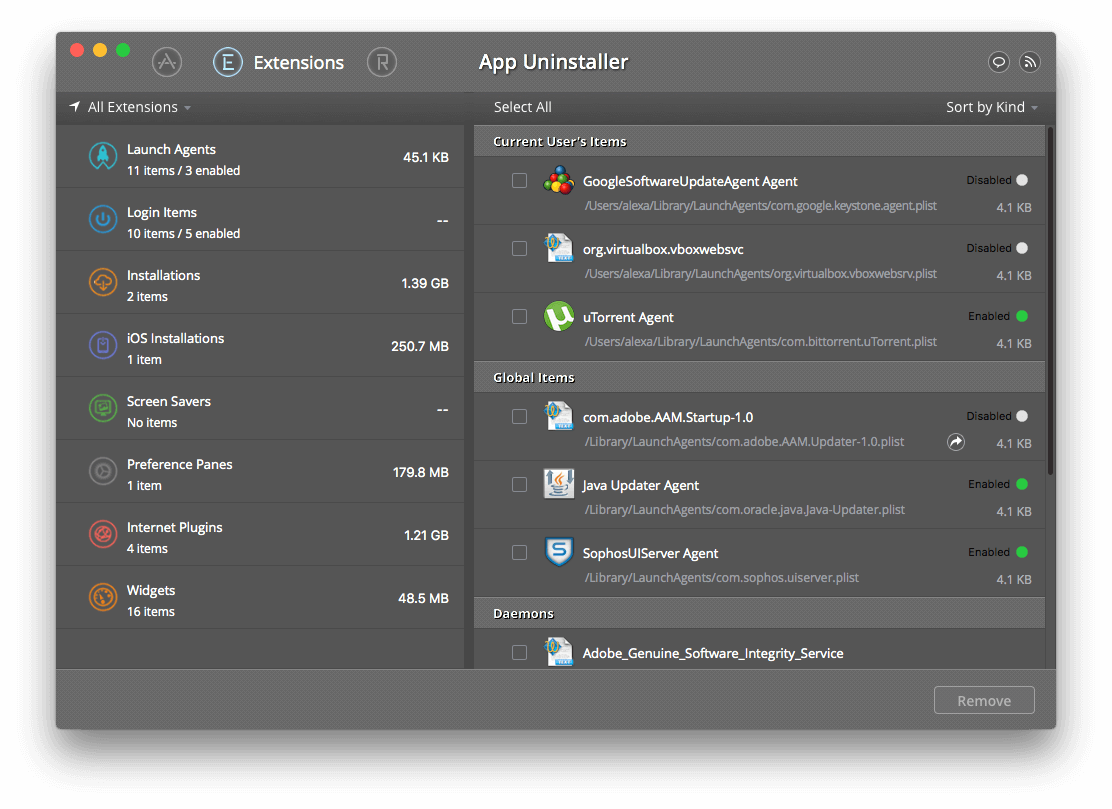
Now that you know how to uninstall software from Macbook, it's time to declutter your system and enjoy a smooth experience. Go ahead and remove those unused applications that have been occupying your storage space. Remember, a clutter-free Macbook is a happy Macbook!
Quick Guide to Completely Uninstall Programs on Mac
Step 1: Drag and drop the application to the trash.
This method only removes the application file, but not the associated files such as preferences and cache files.
Step 2: Use third-party software such as AppCleaner, CleanMyMac X, or Nektony App Uninstaller to remove all associated files.
These applications scan your Macbook for associated files and remove them along with the application.
Step 3: Use the Terminal to remove all associated files. This method is not recommended for novice users.
Before uninstalling any application, make sure that it's not necessary for your Macbook's smooth functioning. Backup your Macbook before uninstalling software.
View more articles about Uninstall Software From Macbook
Post a Comment for "Uninstall Software From Macbook"