How To Shutdown A Macbook Pro
How To Shutdown A Macbook Pro - Are you having trouble figuring out how to shut down your MacBook Pro? Look no further, as we have put together a guide that will walk you through the process. The MacBook Pro is a powerful machine that can perform a variety of tasks, but like any electronic device, it needs to be shut down properly to prevent any damage. In this guide, we will cover several methods of shutting down your MacBook Pro, including how to force shut down if necessary.
Method 1: Shut down from the Apple menu
Step 1:
Click the Apple icon in the top-left corner of your screen.
Step 2:
Select "Shut Down" from the drop-down menu.
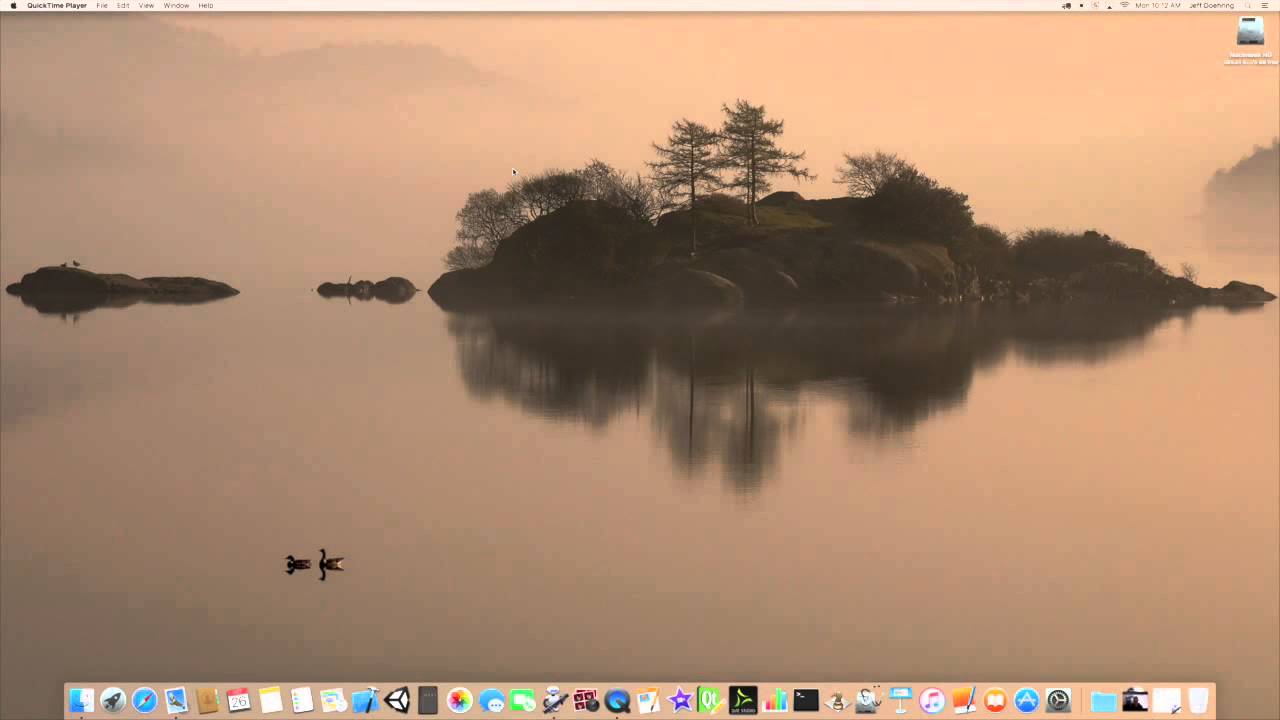
Method 2: Use the power button
Step 1:
Locate the power button on the top-right corner of your MacBook Pro's keyboard.
Step 2:
Press and hold the power button until the screen turns off.
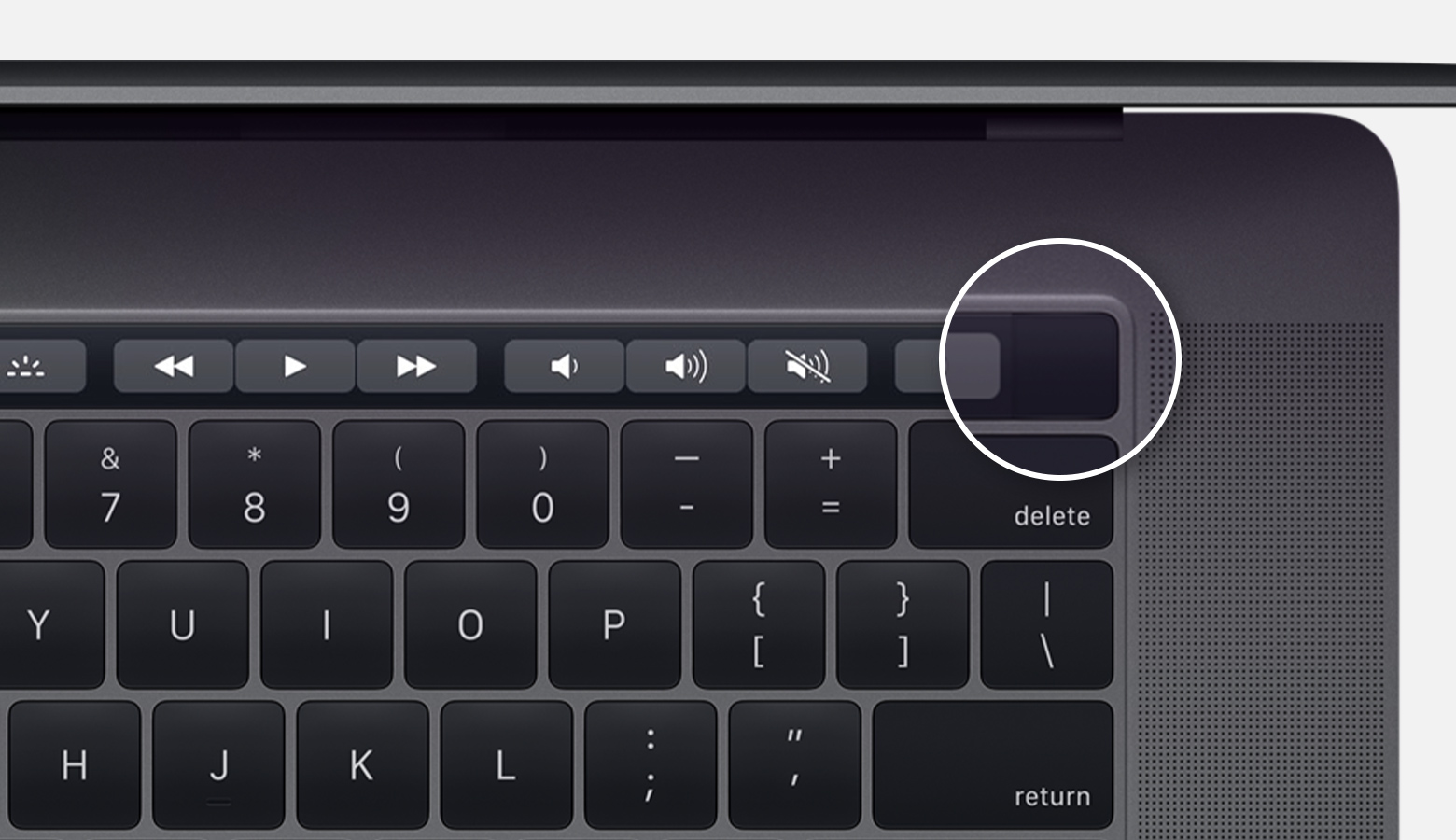
Method 3: Use the Terminal app
Step 1:
Open the Terminal app, which is located in the Utilities folder of your Applications folder.
Step 2:
Type "sudo shutdown -h now" and press enter.

How to Force Shut Down your MacBook Pro
Sometimes, your MacBook Pro may not respond to any of the shutdown methods listed above. In this case, you can use a force shutdown to turn off your MacBook Pro. However, keep in mind that force shutting down your MacBook Pro frequently can cause damage to your system files. Use this method only when necessary.
Step 1:
Press and hold the power button until the screen turns off.
Step 2:
Release the power button and press it again to turn your MacBook Pro back on.

Now that you know how to shut down your MacBook Pro using different methods, here are some tips and ideas that can help you prolong the life of your MacBook Pro:
Tips to Prolong the Life of Your MacBook Pro
1. Clean your MacBook Pro regularly:
Use a soft, lint-free cloth to clean your MacBook Pro regularly. Avoid using any harsh chemicals or abrasive materials.
2. Keep your MacBook Pro cool:
Overheating can cause damage to your MacBook Pro's hardware. Make sure to keep your MacBook Pro in a well-ventilated area and avoid using it on soft surfaces like your bed or lap.
3. Back up your data regularly:
Backing up your data regularly can save you from losing important files if your MacBook Pro crashes or malfunctions.
4. Use a surge protector:
Using a surge protector can protect your MacBook Pro from electrical damages caused by power surges.
5. Update your MacBook Pro regularly:
Updating your MacBook Pro regularly can keep your system up-to-date and protected from security vulnerabilities.
So there you have it, a comprehensive guide on how to shut down your MacBook Pro and some tips on how to keep it in good condition. Keep these tips in mind to ensure that your MacBook Pro remains a reliable and efficient tool for your needs.

View more articles about How To Shutdown A Macbook Pro
Post a Comment for "How To Shutdown A Macbook Pro"