How To Print In Macbook
How To Print In Macbook - As an Asian person, I know how important it is to have a clear printing of documents especially when it comes to important files for work or school. In this article, we will guide you step-by-step in how to print on a MacBook using several images and tips.
How to Print on MacBook
Step 1: Checking Your Printer's Compatibility
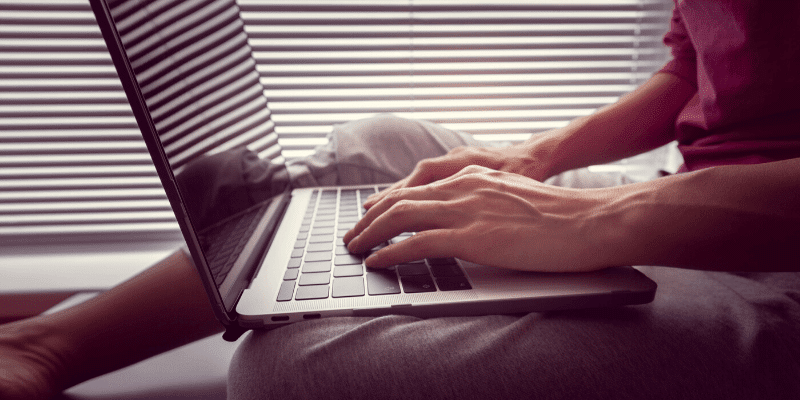
If this is your first time printing on your MacBook, it's important to make sure your printer is compatible with the MacBook. Most printers have a Mac driver, so you should be able to install it on your Mac without any issues. However, if you run into compatibility issues, it may be helpful to check the printer's website for information on drivers or other software that may be required.
Step 2: Connect to Your Printer

Once the printer is compatible, you should connect it to your MacBook by going to System Preferences, then Printers & Scanners. Under the Printers list, click the + (plus) button to add a printer. Select your printer, then click Add.
Step 3: Prepare to Print
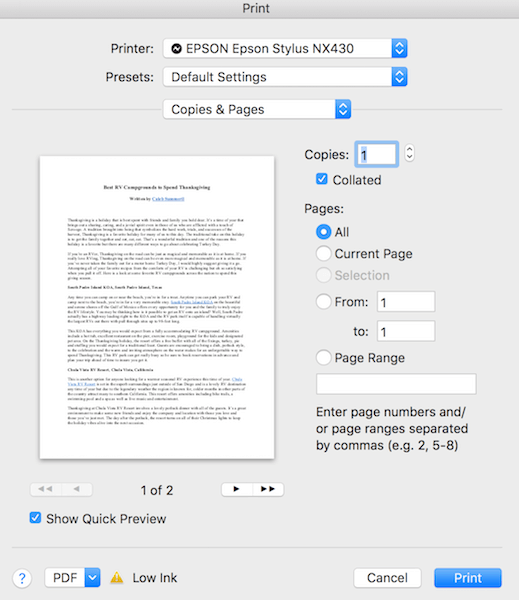
Before printing, ensure that you have the latest drivers installed, especially if you are using a new printer. The printer software may also have additional features such as color, resizing, and scaling, which can be accessed through the printer's software or driver settings.
Step 4: Printing Options

After preparing, select the document you want to print and go to the file's print command under File > Print, or press Command + P on your keyboard. You should see a print dialog box where you can choose various print options such as paper quality, print range, and number of copies. Once you're done selecting your printing options, click Print.
Step 5: Check Your Printer
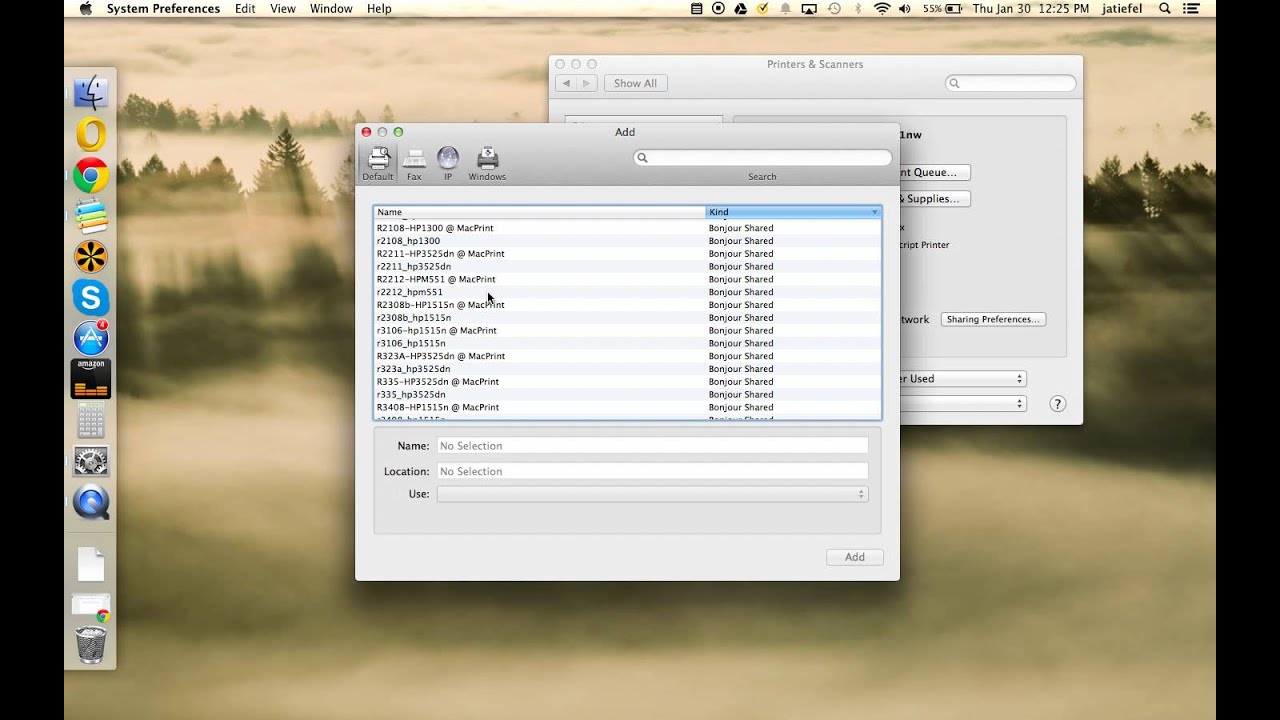
Finally, make sure that your printer is working properly. Check if the document is printing correctly and if the printer has enough ink or toner.
These are the basic steps on how to print on a MacBook. Below, we have listed some extra tips and ideas to help you with your MacBook printing needs.
Extra Tips and Ideas
Tip #1 - Always have a spare ink or toner cartridge
Running out of ink or toner in the middle of an important print job can be a frustrating experience. It's essential that you always have a spare ink or toner cartridge for your printer to avoid such situations. This will also save you money as buying cartridges in a bulk package or individual product can be expensive. Keep them in a sealed container in a cool, dry place and away from direct sunlight, as prolonged exposure to heat and light can damage the cartridges.
Tip #2 - Choose Your Printing Paper Wisely
Choosing the right printing paper can make a big difference in the presentation of your printed documents. If you plan on printing documents with heavy graphics, go for a paper with a heavier weight. For color documents and images that need to be retained for a longer period of time, use archival-quality paper that is acid-free to prevent yellowing, fading, or deterioration over time.
Tip #3 - Save Ink or Toner
To save on ink or toner, switch to eco-friendly settings on your printer. This includes using the draft mode and printing in black and white to save on ink or toner. You can also adjust the settings on the software that you use to create the document, by not using too many graphics or heavy fonts, which can use up a lot of ink or toner.
Tip #4 - Preview Your Documents Before Printing
Always preview your documents before printing. This can help you save ink or toner by making sure that you are not printing unnecessary pages or documents that you do not need. You can also adjust your pages or resize the text or images to make sure that they print the way you want them to.
Idea #1 - Use Online Printing Services
If you don't have a printer at home or need high-quality printing jobs, consider using online printing services. These services can help you design and print different documents, images, or files according to your needs. You can get your printouts delivered to your home or office, and they can provide you with high-quality printouts that are sure to impress.
Idea #2 - Organize Your Printer Supplies and Documents
To make printing easier and save time, organize your printer supplies such as ink cartridges or toner, paper, and extra cables in a designated place. This will help you quickly get what you need without having to search for them. You can also organize your documents by placing them in an accessible folder, whether it's a physical or digital folder.
Idea #3 - Customize Your Print Jobs
If you want to add a touch of personalization to your documents, then customize your print jobs. This can be achieved through adding a header or footer to your documents, customizing fonts or font colors, or selecting custom paper types. You can also adjust the margins, which can help you fit more text on a page, making it easier to read.
Printing on a MacBook may seem daunting at first, but with a few simple steps and some extra tips and ideas, you can easily get your documents printed and ready to go. So, give these tips a try and see how they can help you become more efficient and productive in your printing needs.
View more articles about How To Print In Macbook
Post a Comment for "How To Print In Macbook"